Installation Guide: How To use IPTV
Setting up IPTV can seem overwhelming at first, but don’t worry – with our step-by-step guide, you’ll be up and running in no time. Whether you’re a tech-savvy user or a beginner, this guide will walk you through the process of setting up IPTV with ease.

SMART TVs
IPTV SMARTERS PRO App
How to Install IPTV Smarters Pro on Smart tv ( Samsung/LG)

IPTV Smarters is an incredible video streaming player which is developed especially for end-users that want to be provided with the facility to watch live TV, VOD, Series and TV Catchup on their Smart TV. This video player app is easy to use and yet highly efficient with a powerful player, attractive and very impressive layout and most importantly user-friendly.
– HOW IT WORKS –
For Samsung Smart TV
- Step 1 : Press the Smart Hub button from your remote.
- Step 2 : Search for the IPTV Smarters Pro to install.
- Step 3 : Log in the Application with your subscription details we sent you i.e. Username, Password, Portal URL.
For LG Smart TV
- Step 1 : Press the Home button on the remote & Go to LG Content Store.
- Step 2 : Search for the IPTV Smarters Pro to install.
- Step 3 : Log in the Application with your subscription details i.e. Username, Password, Portal URL.
SMART IPTV App

- Step 1 : Run the Smart iptv program on your Smart iptv TV
- Step 2 : Enter the MAC Address you see on the screen in the column that says “MAC” at https://siptv.eu/mylist/
- Step 3 : Paste the M3u Plus link that we sent you to the “URL” section.
- Step 4 : Click the “I am not a robot” link from the bottom on the right.
- Press the Send button. On your TV, when you turn the program off and on, the broadcasts will be loaded.
FLIX IPTV App

Below you can find the list of devices on which you can install the Flix IPTV application:
- Samsung Smart TV
- LG WebOS
- Android TV, Apple TV and Amazon Fire TV or FireStick.
Flix IPTV is an IPTV player like Smart IPTV but more stable that allows you to stream content. The application does not offer its own content, so you need to have a playlist or a m3u link, i.e. an IPTV subscription.
Flix IPTV is an interesting and stable application, even with big playlists, which is surely worth using on your Smart TV.
– HOW IT WORKS –
Now we show you how to setup your subscription on the Flix IPTV application using your m3u link.
1. Once the application is installed, launch it to have its mac address displayed on the screen.
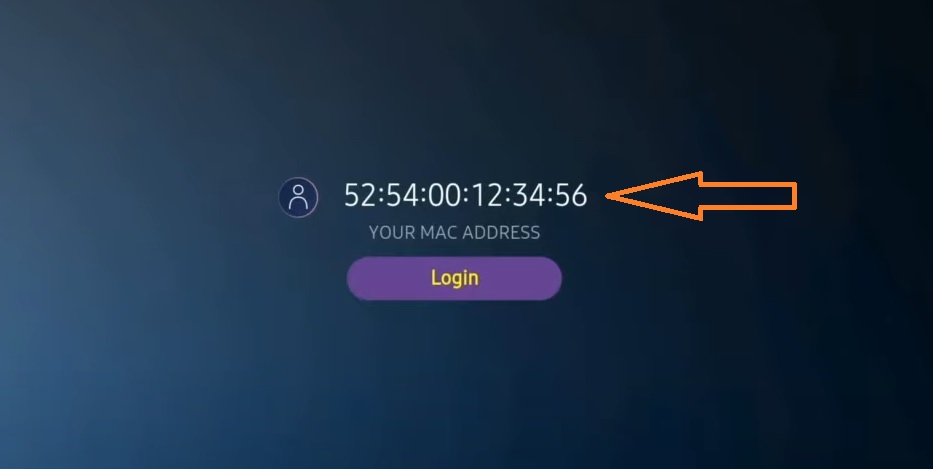
If you didn’t write the mac address, you can find it by going to the menu on the left, navigating to Settings and in the next menu, scroll to User Account.
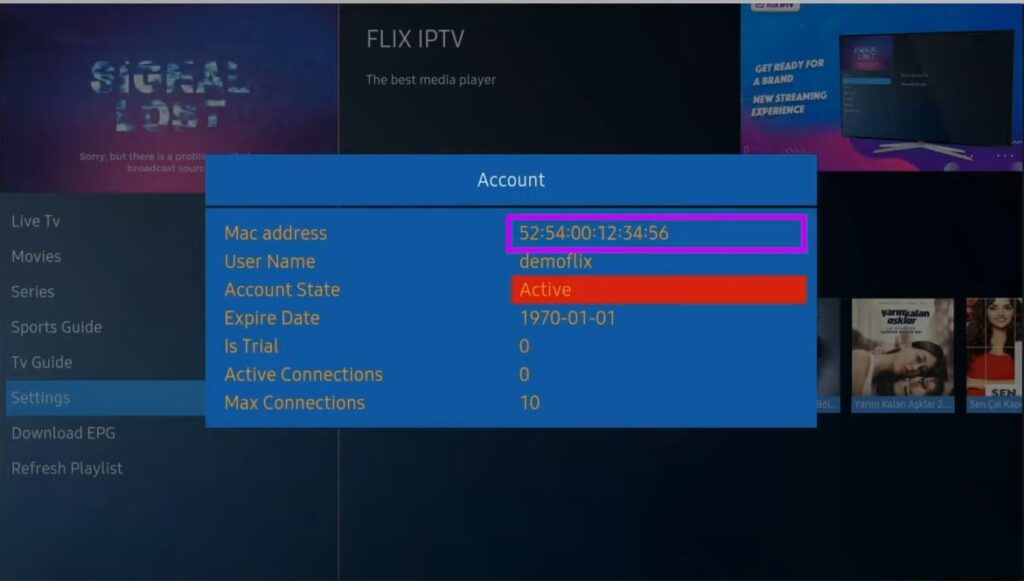
2. Go to the link: https://flixiptv.eu/mylist
3. Fill in the requested informations, the mac address and your m3u link then click on Send.
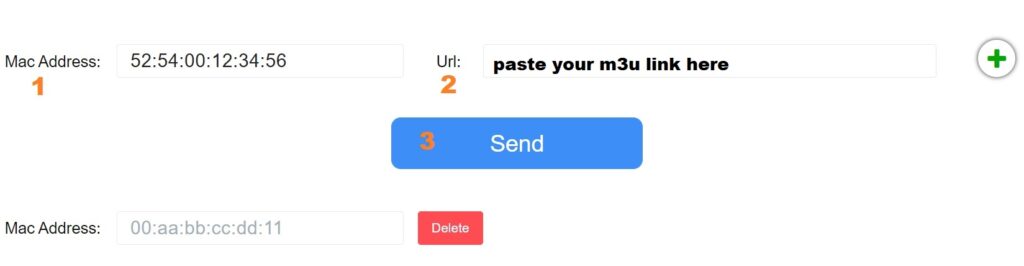
4. The last step is to restart the application or refresh the list on Settings > Change Playlist. A window will appear asking you to reload the list, click OK.
– How do I activate Flix IPTV? –
Flix IPTV is like other applications for Smart TV (SET IPTV, NET IPTV, Smart STB, …) it offers 7 days free trial, after that you will have to pay 7,99 EUR to activate it for life on a single device or TV.
Here is the link to the activation page: https://flixiptv.eu/activation
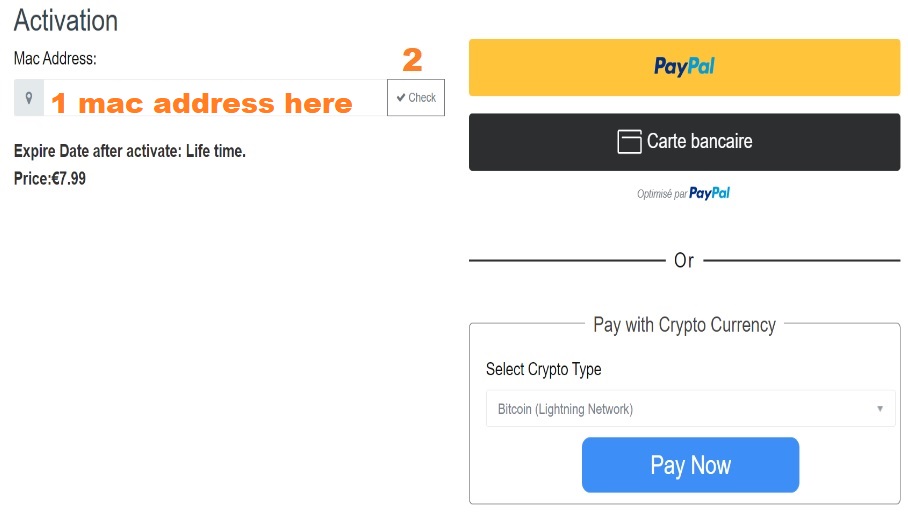
GSE SMART IPTV Player App
![]()
- 1- Download the GSE Smart iptv application, which is one of the methods to watch our broadcasts on Android mobile phones.
- 2- Open the app and login to Remote Playlists from the top left menu.
- 3- Touch the plus (+) button.
- 4- Enter M3U add URL.
- 5- Write iptvpacket in the Playlist name section.
- 6- Copy and paste the m3u_plus link we sent you to the playlist link section.
- 7- After writing the information, click ADD and save.
- 8- Click on the part you saved named iptvpaketi. Since you set up with m3u_plus link, your list will appear in a categorical order. If you enter the category you want to watch and click on the channel, the broadcast will open. We wish you a good time.
FIRE TV STICK
Setup IPTV on Fire TV Stick

How to Install IPTV Smarters Pro on Fire TV Stick
From the home screen of your device, hover over the Find option.
Step 1. We will first install the Downloader app
This app will help you sideload IPTV Smarter on FireStick (because browser downloads are not allowed)
Step 2. Click the Find > Search option on the home screen of FireStick

Step 3. Type the name of the app (which is Downloader)
Click the Downloader option when it is displayed in the search results
Choose the Downloader icon on the following screen and download and install the app

Step 4. Get back to the home screen of FireStick after installing the Downloader app
In the menu bar, click Settings

Step 5. In the Settings, choose the option My Fire TV

Step 6. When the following set of options are displayed on the next screen, click Developer Options

Step 7. Click Install from unknown apps

Step 8. Click Downloader to change the status to ON

With this, you have configured the FireStick settings to allow the installation of IPTV Smarters and other third-party apps. Follow the steps below:
Step 9. You may now open the Downloader app
When you run this app for the first time, a set of prompts will appear. Dismiss them until you see the following screen
On this screen, you need to click the URL textbox on the right side (make sure Home option in the left menu is selected) where it says ‘http://’
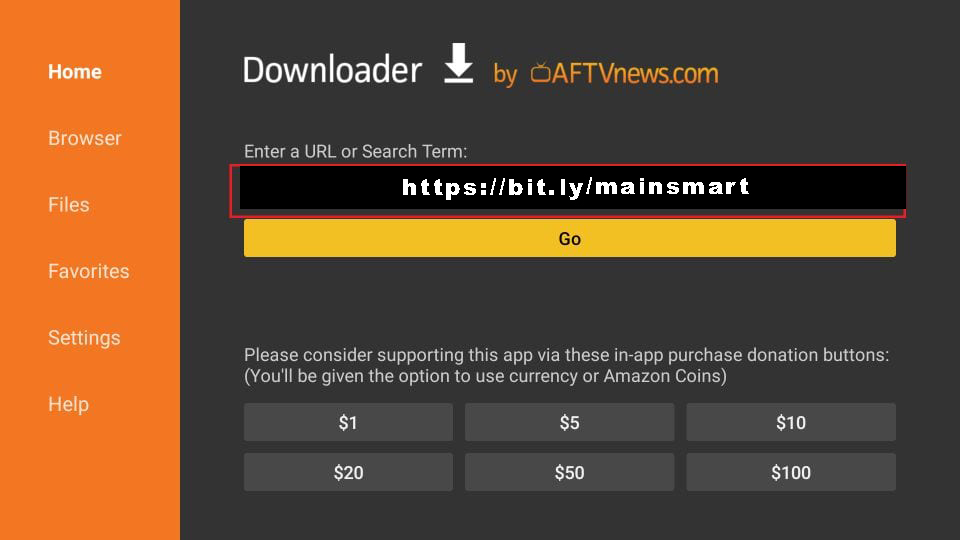
Step 10. Go ahead and enter the following path on this window: https://bit.ly/mainsmart
Click GO
Step 11. Give it a minute or two until the IPTV Smarter is downloaded onto your FireStick device

Step 12. When the download has completed, the Downloader app will run the APK file and the installation will start
Click Install

Step 13. Wait for the installation to finish
Step 14. Installation is concluded with the App installed notification
You may now choose to click OPEN and get started with IPTV Smarters
I recommend choosing DONE so that you may first delete the APK file and save some space on the FireStick storage

Step 15. If you clicked DONE above, you will be back on the Downloader interface
Click Delete
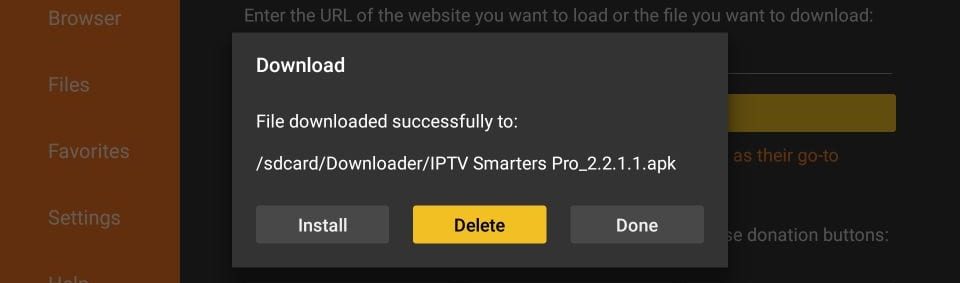
Great! You now have the IPTV Smarters app on FireStick.
Launch IPTV Smarters on Firestick either by going to Your Apps & Channels section or pressing & hold the Home button and then select Apps from the next screen.
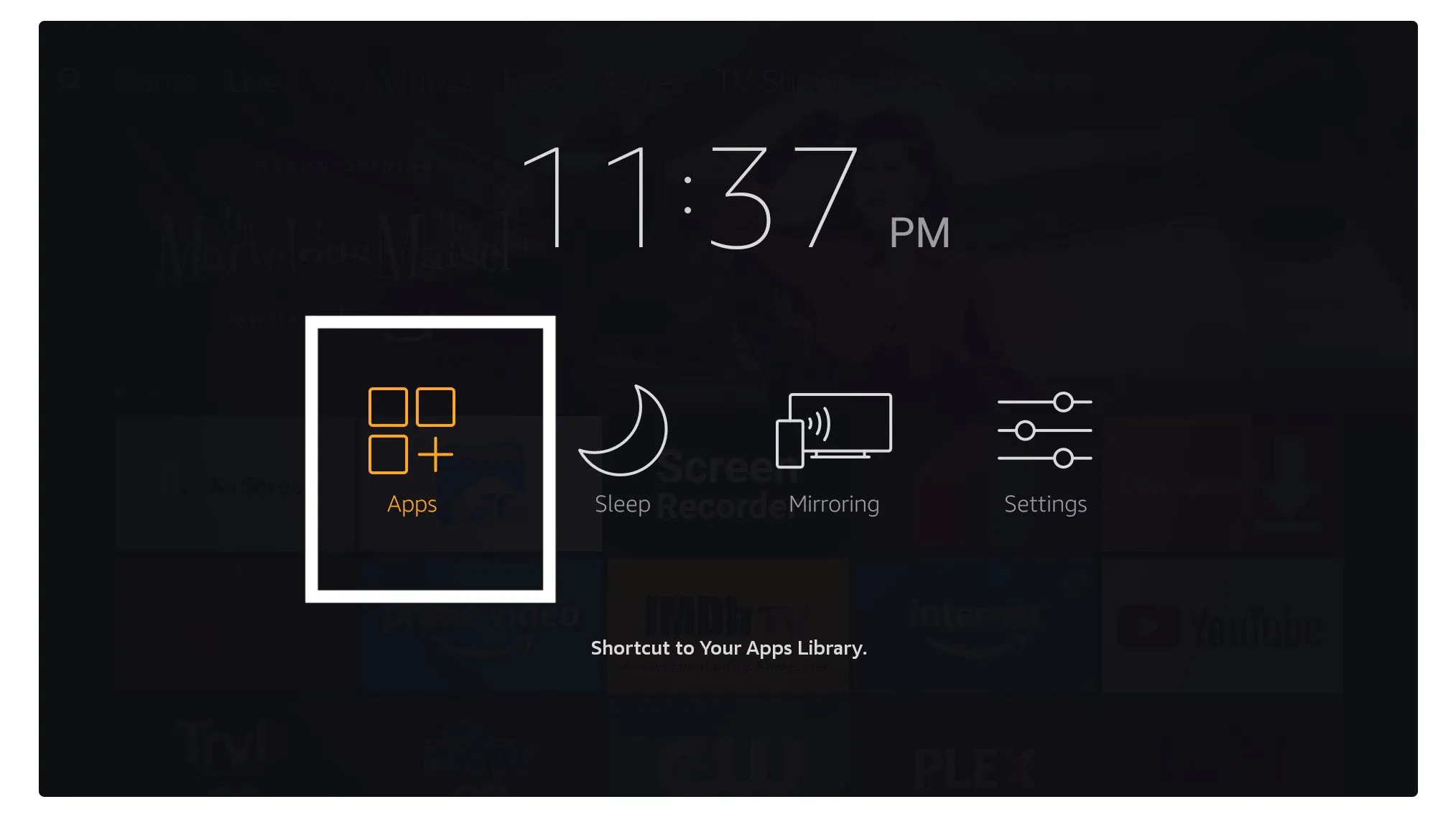
Scroll down and you will see the app appears at the bottom so press select to launch it.

When launching it for the first time you will be asked to agree with their user agreement so simply click on the Accept button.

Once it’s done from the next you will be asked to Add a User so for this just click on the Add User button.

From the next screen, you will notice multiple options to Log Into the Smarters Pro. Now you need to choose Login with Xtreme Codes API which is the fast method.
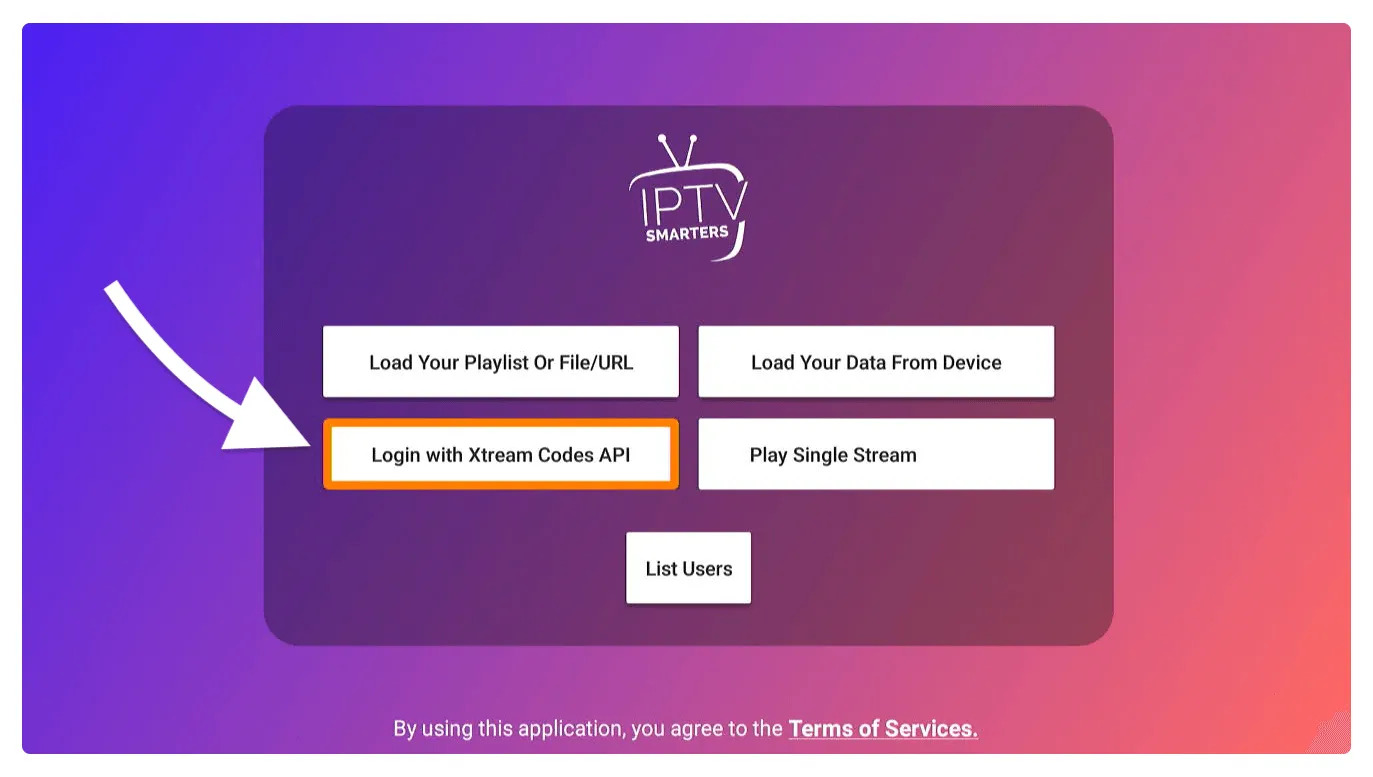
After that you will notice various fields appear there so you need to fill them as follow:
- Any Name: Type the name of your user.
- Username: Write the username provided by us.
- Password: It is also provided by us.
- URL: Just copy the portal URL from the provider and paste it here.
Once you filled every field just click on the Add User and it will create a new profile.

After that, you will notice the user is listed on your screen so click the User that you created.

From the next screen, it shows Downloading Live Channels, Movies, and TV Shows so just wait for a while until it completes.

Once the downloading is completed a simple interface will appear with Live TV, Series, Movies, and other options. Now you just need to select any of these options and then it will Show Content available in that category.
ANDROID
XCIPTV PLAYER App
(1) Unlock your Android device and go to Play Store (Google Play).
(2) Browse for XCIPTV Player in the Google Play Store.

(3) Select Install to install XCIPTV Player on your Android device.
(4) Launch the IPTV player.

(5) You have successfully installed XCIPTV APK on your device!
Enter your IPTV service login credentials and click Sign In when finished.

(6) Done! Enjoy

APPLE / IOS
Smarters Player Lite App
Step 1: Start by downloading Smarters Player Lite app from the Apple Store through this URL :
https://apps.apple.com/in/app/smarters-player-lite/id1628995509
or you can search for it on App store
install the app on your IOS device.
Step 2: Open the app once downloaded and Enter the login details.

Step 3: Enter the login details that we have provided you after you get a subscription with us
Now Click on “ADD USER” to proceed to the next section.
Step 4: Wait some seconds.
Step 5: Now click on “Live TV” icon as depicted in the image via a red arrow.

Step 6: Now you must select the channel group that you want to watch and proceed to the next section.
Step 7: Now you must click on the channel name and then double click on the small screen to turn into full screen as the final step.
Step 8: To add EPG no need to add any EPG url, Just click on “Install EPG” .
Done
VLC Media Player on MAC OS
- 1. Download VLC Media Player according to your computer’s OS. (Windows, Linux or MAC OS), Simply click here and download it from it’s official website for free.
- 2. Open VLC Media Player and click on “Media”.
- 3. Click on the “Open network stream” or simply press ctrl+N
- 4. Enter IPTV M3U URL and press “enter” or click “Play”.
- 5. By pressing ctrl+l you can see play list and search among list.
MAG BOX
Setup IPTV on MAG BOX
This tutorial will guide you through a simple and effective steps of installation your Mag (250/254/256…).
Step 1: When the box is being loaded the main portal screen appears. After that click on “settings”, and press the remote button “SETUP/SET”.

Step 2: Then press on “System settings” and click on “Servers”.

Step 3: Click on ‘Servers’
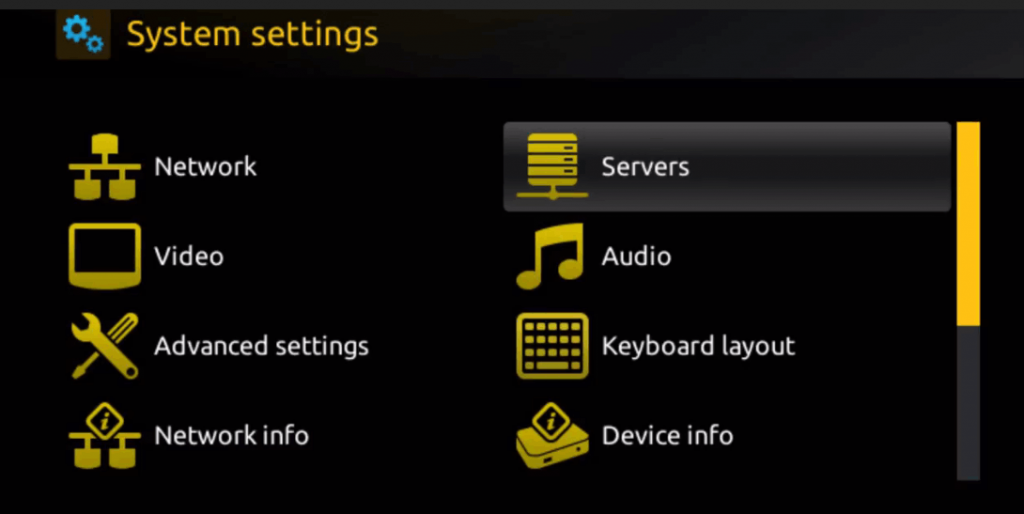
Step 4: Choose and Press option ‘Portals’

Step 5: In the ‘Portal 1 name’ line enter a portal name and in the ‘Portal 1 URL’ enter portal URL.
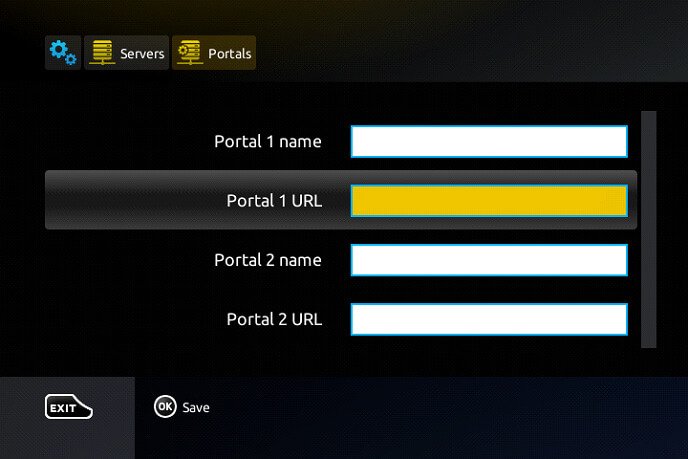
Therefore for the activation of our IPTV subscription on your MAG box, you must send us with your order the MAC address found on the label behind the box, the activation is done entirely remotely, just after activation, we will send you a URL link that you have to put on your PORTAL, as in the photo below:
Step 6 – Finally when you complete select and click ‘OK’ to save the changes.
Step 7 – Click ‘EXIT’ on the remote control after the settings are being saved.
Step 8 – Consequently you have to reboot the box. Choose the option ‘OK’ to make the changes applied.
MICROSOFT DEVICES
Install IPTV Smarters pro on Windows
How to Install IPTV Smarters pro on Windows?
- Go to the search engine and type in “IPTV Smarters Pro“.
- then open the website https://www.iptvsmarters.com
- Select Downloads in the Menu

- Download the new version of IPTV Smarters Pro.

- After the file download is complete, click on the executable file
- Windows will ask you for permission to open this file. Select “Yes”
- The file will now begin the installation process. This should take between – and two minutes
- Once the installation is complete, start the IPTV Smarters program. Click Add New User and select Login with Xtream Codes API, Add your login data (username, password and Portal URL) for your IPTV service.
- You are now ready to start watching content on IPTV Smarters Pro!
VLC Media Player on Windows
- 1. Download VLC Media Player according to your computer’s OS. (Windows, Linux or MAC OS), Simply click here and download it from it’s official website for free.
- 2. Open VLC Media Player and click on “Media”.
- 3. Click on the “Open network stream” or simply press ctrl+N
- 4. Enter IPTV M3U URL and press “enter” or click “Play”.
- 5. By pressing ctrl+l you can see play list and search among list.
ENIGMA 2
Install ( IPTV.SH ) On ENIGMA 2
1. This is instruction For Enigma 2/ Linux installation, you need install putty to use it.
Settings > Setup > System Network Device > Setup Adapter > Settings
And get your IP address it starts with 192.168….
2. Go to your windows PC and Download Putty Software.
3. Open Putty
4. Add your IP address of your Device.
5. Add Port 23
6. Click on open
7. Your default login and password are root
8. Copy your line ( you will get it after you order your subscription )
wget -O /etc/enigma2/iptv.sh “your m3u link” && chmod 777 /etc/enigma2/iptv.sh && /etc/enigma2/iptv.sh
9. RIGHT CLICK MOUSE BUTTON after you enter your line press ENTER
10. Type reboot and your device will restart.